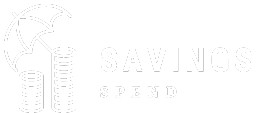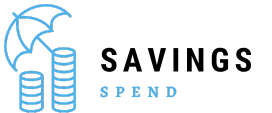Introduction
Why is my apple pencil not working? The Apple Pencil is a powerful tool that enhances the experience of using an iPad, particularly for artists, designers, and note-takers. However, like any electronic device, it can sometimes encounter issues that prevent it from working correctly. If you find yourself frustrated with a non-responsive Apple Pencil, you’re not alone. This guide will walk you through the common reasons why your Apple Pencil may not be working and provide step-by-step solutions to get it up and running again.
Understanding the Apple Pencil
The Apple Pencil is an advanced stylus designed by Apple Inc. for use with its iPad lineup. Launched in 2015, the Apple Pencil offers precision, low latency, and pressure sensitivity, making it a favorite tool for digital artists, designers, and anyone who prefers handwritten notes. There are two versions of the Apple Pencil, and understanding which one you own is crucial when troubleshooting.
Apple Pencil (1st Generation): Released in 2015, this model pairs with the iPad through the Lightning connector.
Apple Pencil (2nd Generation): Launched in 2018, this version connects magnetically to the side of compatible iPad models and charges wirelessly.
Common Reasons Why Your Apple Pencil May Not Be Working
Battery Issues
Why is my apple pencil not working: One of the most common reasons your Apple Pencil might not be working is due to battery issues. The Apple Pencil, like any other electronic device, needs a charged battery to function. If your Apple Pencil has not been charged for a while, the battery may have drained completely, causing it to be unresponsive.
Connectivity Problems
Connectivity issues between your Apple Pencil and iPad can also cause it to stop working. If the Bluetooth connection between the two devices is interrupted, the Apple Pencil won’t respond on your screen. This can happen due to a variety of reasons, such as interference from other devices or software glitches.
iPad Compatibility
Not all iPads are compatible with all versions of the Apple Pencil. Using an Apple Pencil that isn’t designed for your iPad model will result in it not working. It’s essential to verify that your iPad supports the version of the Apple Pencil you are using.
Physical Damage
Physical damage to the Apple Pencil can also cause it to malfunction. Whether it’s a damaged tip, a crack in the body, or internal damage, any physical issue can render the Apple Pencil unusable. Regular wear and tear, accidental drops, or pressure on the Pencil can lead to such problems.
How to Fix Apple Pencil Battery Issues
Charging the Apple Pencil Properly
To ensure that your Apple Pencil is fully charged, follow these steps:
Apple Pencil (1st Generation): Plug the Pencil into your iPad’s Lightning port or use the Apple Pencil adapter to charge it with a Lightning cable.
Apple Pencil (2nd Generation): Attach the Pencil magnetically to the side of your compatible iPad to charge it wirelessly.
Make sure to leave it charging for at least 15 minutes before trying to use it again.
Checking the Battery Status
To check the battery status of your Apple Pencil:
Swipe down from the top of the iPad screen to open the Notification Center.
Look for the “Batteries” widget. If it’s not there, you can add it by tapping “Edit” at the bottom of the Notification Center and selecting “Batteries.”
This widget will show you the current battery level of your Apple Pencil.
Replacing the Apple Pencil Battery
Why is my apple pencil not working: If your Apple Pencil still doesn’t work after charging, the battery may be faulty. Unfortunately, the battery in the Apple Pencil is not user-replaceable. If you suspect a battery issue, you will need to contact Apple Support or visit an Apple Store for a replacement.
Troubleshooting Connectivity Problems
Pairing the Apple Pencil with Your iPad
If your Apple Pencil is not working, it might be due to a lost connection. Follow these steps to pair it again:
Apple Pencil (1st Generation): Remove the cap and plug the Apple Pencil into the Lightning connector on your iPad.
Apple Pencil (2nd Generation): Attach the Pencil to the magnetic connector on the side of your iPad.
After a moment, you should see a prompt on your iPad to pair the Apple Pencil. Tap “Pair” to connect.
Restarting Your iPad
Why is my apple pencil not working: Sometimes, a simple restart can fix connectivity issues. Restart your iPad by holding down the power button until the “Slide to Power Off” slider appears. Slide it to turn off your iPad, wait a few seconds, then press the power button again to turn it back on.
Resetting Bluetooth Settings
If your Apple Pencil still won’t connect, try resetting your Bluetooth settings:
Open the Settings app on your iPad.
Tap Bluetooth and toggle it off, then back on.
If the problem persists, tap on the “i” icon next to your Apple Pencil in the Bluetooth menu and select “Forget This Device.” Then, try pairing the Pencil again.
Ensuring iPad Compatibility
Understanding Different Apple Pencil Versions
As mentioned earlier, there are two versions of the Apple Pencil. Each version is only compatible with specific iPad models. Here’s a quick overview:
Apple Pencil (1st Generation): Compatible with iPad (6th, 7th, 8th, and 9th generation), iPad Air (3rd generation), iPad mini (5th generation), iPad Pro 9.7-inch, iPad Pro 10.5-inch, and iPad Pro 12.9-inch (1st and 2nd generations).
Apple Pencil (2nd Generation): Compatible with iPad Pro 11-inch (1st, 2nd, 3rd, and 4th generations), iPad Pro 12.9-inch (3rd, 4th, 5th, and 6th generations), and iPad Air (4th and 5th generations).
Checking iPad Compatibility with Apple Pencil
To check if your iPad is compatible with your Apple Pencil:
Go to the Settings app on your iPad.
Tap General and then About to find the model name of your iPad.
Compare the model name with the compatibility list mentioned above.
Updating Your iPad’s Software
Outdated software can cause compatibility issues between your iPad and Apple Pencil. Ensure your iPad is running the latest version of iPadOS by following these steps:
Open the Settings app.
Tap General and then Software Update.
If an update is available, tap Download and Install.
Inspecting and Repairing Physical Damage
Checking the Tip of the Apple Pencil
Why is my apple pencil not working: The tip of your Apple Pencil is crucial for accurate drawing and writing. If it’s worn out or damaged, the Pencil may not work correctly. To inspect the tip:
Unscrew the tip of the Apple Pencil by twisting it counterclockwise.
Check for any signs of wear or damage. If the tip is worn out, replace it with a new one.
Examining the Apple Pencil for Cracks
Carefully inspect the body of your Apple Pencil for any cracks or physical damage. Even minor cracks can affect its functionality. If you find any damage, it’s best to contact Apple Support for repair or replacement options.
Seeking Professional Repair Services
If you’ve identified physical damage but are unsure how to proceed, consider seeking professional repair services. Apple provides repair services for the Apple Pencil, or you can visit an authorized service provider.
Additional Tips and Tricks
Cleaning Your Apple Pencil
Keeping your Apple Pencil clean can prevent performance issues. Use a soft, lint-free cloth to gently clean the body and tip of the Pencil. Avoid using harsh chemicals or abrasive materials that could damage the device.
Using the Apple Pencil Properly
To extend the lifespan of your Apple Pencil, avoid applying excessive pressure when using it. Use a screen protector on your iPad to reduce wear on the Pencil’s tip and store it safely when not in use to prevent damage.
Preventing Future Issues
To prevent future problems with your Apple Pencil:
Keep it charged regularly, even if you’re not using it frequently.
Avoid dropping or applying heavy pressure on the Pencil.
Ensure your iPad’s software is always up to date.
Conclusion
Why is my apple pencil not working? The Apple Pencil is an invaluable tool for many iPad users, but like any technology, it can encounter issues from time to time. By understanding the common reasons why your Apple Pencil may not be working and following the troubleshooting steps outlined in this guide, you can resolve most problems and get back to enjoying your device. Whether it’s a battery issue, connectivity problem, or physical damage, there’s usually a solution that will have your Apple Pencil working like new again.
Frequently Asked Questions
Q:1 Can I Replace the Apple Pencil Tip?
A:1 Yes, the tip of the Apple Pencil is replaceable. If you notice that it’s worn out or damaged, you can purchase a new tip from Apple or authorized retailers. Simply unscrew the old tip and screw on the new one.
Q:2 How Long Does the Apple Pencil Battery Last?
A:2 The battery life of the Apple Pencil can vary depending on usage. On a full charge, it typically lasts for about 12 hours of continuous use. However, if left idle for extended periods, the battery may drain faster. Regular charging helps maintain battery health.
Q:3 What Should I Do if My Apple Pencil Keeps Disconnecting?
A:3 If your Apple Pencil keeps disconnecting, try the following:
Ensure the Pencil is fully charged.
Restart your iPad and re-pair the Pencil.
Reset your iPad’s Bluetooth settings.
If the issue persists, contact Apple Support for further assistance
See More