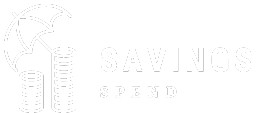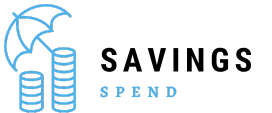Introduction
How to mirror an image? Mirroring an image is an essential skill in the realm of digital editing and graphic design. Whether you’re looking to correct the orientation of a photograph, create a symmetrical design, or explore creative possibilities, understanding how to mirror images can be incredibly useful. In this guide, we’ll cover everything you need to know about mirroring images, including tools, techniques, and practical tips to ensure your mirrored images look perfect.
Why Mirror an Image?
Correcting Orientation
One of the most common reasons to mirror an image is to correct its orientation. For instance, if you’ve taken a photo with a camera or smartphone and it appears upside down or sideways, mirroring can help adjust it to the correct view.
Creating Symmetry
Mirroring images is also a popular technique in design to create symmetrical patterns. This is particularly useful in graphic design, where symmetry can add balance and appeal to a design.
Design and Art
In digital art and design, mirroring can be used to experiment with composition and effects. Artists often use mirroring to explore new ideas or create intricate patterns that would be time-consuming to design manually.
Basic Concepts of Image Mirroring
Horizontal vs. Vertical Mirroring
Horizontal Mirroring: This involves flipping an image along its vertical axis, creating a reflection as if viewed in a mirror placed to the side of the image. This is often used to correct images that appear reversed or to create balanced designs.
Vertical Mirroring: This flips the image along its horizontal axis, similar to how a mirror placed above or below an image would reflect it. Vertical mirroring is less common but can be used for specific artistic effects.
Understanding Image Reflections
When you mirror an image, you essentially create a reflection of the original. This reflection is flipped horizontally or vertically, depending on your choice. The mirrored image maintains the same proportions and details but changes the orientation, which can be visually striking or functionally necessary.
Tools for Mirroring Images
Online Image Editors
How to mirror an image: There are several online tools available for mirroring images, offering convenience and ease of use without requiring software installation. Some popular options include:
Canva: A versatile design tool that allows you to mirror images with a simple drag-and-drop interface.
LunaPic: Provides a variety of image editing features, including mirroring, with a straightforward user interface.
Fotor: Offers basic mirroring options along with other editing tools to enhance your images.
Desktop Software
For more advanced editing, desktop software like Adobe Photoshop provides robust tools for image manipulation. Photoshop’s mirroring capabilities are part of its extensive suite of features, allowing for precise control over image adjustments.
Adobe Photoshop: Use the “Flip Horizontal” or “Flip Vertical” options under the Edit menu to mirror images. Photoshop offers advanced features for fine-tuning and editing mirrored images.
Mobile Apps
Mobile apps are ideal for quick edits on the go. Many apps provide easy mirroring options with user-friendly interfaces:
Snapseed: A powerful photo editor that includes mirroring features among its many tools.
PicsArt: Offers a variety of editing options, including mirroring, with intuitive controls for mobile users.
Step-by-Step Guide for Mirroring Images
Using Online Tools
Upload Your Image: Go to an online image editor like Canva or LunaPic. Upload the image you want to mirror.
Select Mirroring Option: Look for the mirroring or flip tool in the editor’s menu. Choose either horizontal or vertical mirroring based on your needs.
Apply Changes: Apply the mirroring effect and preview the result. Adjust if necessary.
Download the Mirrored Image: Once satisfied, download the edited image to your device.
Using Desktop Software (Photoshop)
Open Image in Photoshop: How to mirror an image: Launch Adobe Photoshop and open the image file you want to mirror.
Select Image: Go to the “Image” menu, then choose “Image Rotation,” and select either “Flip Canvas Horizontal” or “Flip Canvas Vertical.”
Adjust and Edit: Make any additional adjustments or edits as needed.
Save Your Image: Save the edited image by selecting “File” > “Save As” and choose your desired format and location.
Using Mobile Apps (Snapseed)
Open Snapseed: Launch the Snapseed app on your mobile device and import the image you want to mirror.
Select Editing Tools: Tap on “Tools” and select the “Rotate” option. Use the flip feature to mirror your image.
Preview and Adjust: Review the mirrored image and make any necessary adjustments.
Save Your Image: Save the edited image to your gallery or share it directly from the app.
Advanced Techniques
Creating Seamless Patterns
Mirroring is often used to create seamless patterns for textiles, wallpapers, and digital designs. By carefully aligning mirrored elements, you can achieve intricate and continuous designs.
Applying Effects and Filters
After mirroring an image, consider applying additional effects or filters to enhance the overall look. This can include color adjustments, textures, or other creative elements to complement the mirrored effect.
Common Issues and Troubleshooting
Pixelation
How to mirror an image: If the mirrored image appears pixelated, ensure that the original image has high resolution. Pixelation often occurs when enlarging or stretching an image, so starting with a high-quality source is crucial.
Distorted Reflections
Sometimes, mirroring can cause distortions if the image has irregular shapes or details. In such cases, manual adjustments or cropping may be needed to achieve a clean reflection.
Practical Applications
Graphic Design
Mirroring is widely used in graphic design to create balanced and visually appealing layouts. It’s also essential for creating logos and other elements that require symmetrical designs.
Photography
In photography, mirroring can correct image orientation or create interesting visual effects. It’s a handy technique for adjusting composition or experimenting with artistic styles.
Digital Art
Digital artists often use mirroring to explore different perspectives and compositions. It’s a useful tool for creating complex designs or ensuring visual harmony in art pieces.
Conclusion: How to mirror an image?
How to mirror an image? Mirroring an image is a versatile and valuable skill in digital editing and design. Whether you’re correcting orientation, creating symmetry, or exploring artistic effects, understanding the different methods and tools available can enhance your creative projects. By following the steps and tips outlined in this guide, you can achieve professional-looking results with ease.
Frequently Asked Questions
Q:1 Can I mirror an image using free online tools?
A:1 Yes, many free online tools offer mirroring options, such as Canva, LunaPic, and Fotor.
Q:2 How do I mirror an image in Photoshop?
A:2 In Photoshop, use the “Flip Horizontal” or “Flip Vertical” options under the “Image” menu to mirror your image.
Q:3 What is the difference between horizontal and vertical mirroring?
A:3 Horizontal mirroring flips the image along the vertical axis, while vertical mirroring flips it along the horizontal axis.
Q:4 Are there mobile apps that can mirror images?
A:4 Yes, mobile apps like Snapseed and PicsArt provide mirroring features for quick and easy editing on the go.
Q:5 How can I fix pixelation issues in mirrored images?
A:5 To avoid pixelation, start with a high-resolution image and avoid enlarging it excessively.
See More