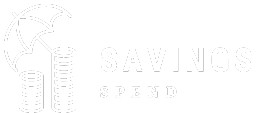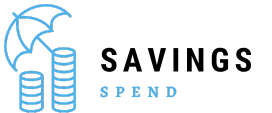Introduction
How to add funds to playstation wallet? If you’re an avid PlayStation gamer, you’ve probably encountered the need to add funds to your PlayStation Wallet. Whether it’s to purchase games, downloadable content (DLC), or subscribe to PlayStation Plus, the process is straightforward once you know the steps. This guide will walk you through various methods to add funds to your PlayStation Wallet, ensuring you’re always ready to enjoy the latest gaming content.
What Is the PlayStation Wallet?
The PlayStation Wallet is a digital account tied to your PlayStation Network (PSN) account. It allows you to store funds that can be used for purchasing games, DLC, in-game content, and subscriptions like PlayStation Plus or PlayStation Now. Think of it as a prepaid account specifically for all your PlayStation purchases.
Why Add Funds to Your PlayStation Wallet?
How to add funds to playstation wallet: Adding funds to your PlayStation Wallet offers several advantages:
Convenience: Once funds are added, you can make purchases without re-entering payment details.
Parental Controls: Parents can add a set amount of money for their children, controlling spending on games and in-game purchases.
Budgeting: Gamers can allocate a specific budget for their gaming activities, preventing overspending.
Different Ways to Add Funds to PlayStation Wallet
There are several methods to add funds to your PlayStation Wallet. These methods cater to different preferences and payment options.
Adding Funds via Credit/Debit Card
One of the most common ways to add funds to your PlayStation Wallet is by using a credit or debit card.
Steps:
Log in to your PSN account on your PlayStation console or through the PlayStation website.
Navigate to the Account Management section and select “Payment Management.”
Choose “Add a Credit/Debit Card.”Enter your card details and follow the prompts to save your payment method.
Select “Add Funds to Wallet.”
Choose the amount you wish to add, then confirm the transaction.
This method is quick and allows you to add funds directly from your card without needing any intermediary steps.
Using PayPal
If you prefer using PayPal, you can link your PayPal account to your PSN account and add funds to your PlayStation Wallet seamlessly.
Steps:
Log in to your PSN account and go to “Account Management.”
Select “Payment Management” and then choose “Add PayPal.”
Log in to your PayPal account and authorize the connection.
Go to “Add Funds to Wallet” and select PayPal as your payment method.
Choose the amount and confirm the transaction.
PayPal is a great option for those who want the security of not directly linking a credit or debit card.
Redeeming a PlayStation Store Gift Card
PlayStation Store gift cards are a popular gift item and a convenient way to add funds to your wallet.
Steps:
Purchase a PlayStation Store gift card from a retailer or online store.
Log in to your PSN account and go to the PlayStation Store.
Scroll down and select “Redeem Codes.”
Enter the code from your gift card.
The funds will be instantly added to your PlayStation Wallet.
Gift cards are an excellent option if you prefer not to use a credit card or PayPal.
Adding Funds Using Mobile Payment Methods
How to add funds to playstation wallet: Some regions support adding funds via mobile payment services such as Apple Pay, Google Pay, or direct carrier billing.
Steps:
Log in to your PSN account and navigate to “Account Management.”
Select “Payment Management” and choose your preferred mobile payment option.
Follow the prompts to authorize and link your mobile payment account.
Add funds by selecting the mobile payment option at checkout.
Mobile payments offer a convenient, secure alternative for users who prefer not to link traditional payment methods.
Adding Funds Through the PlayStation App
The PlayStation App, available on iOS and Android, allows you to manage your PSN account on the go, including adding funds to your wallet.
Steps:
Download and open the PlayStation App.
Log in to your PSN account through the app.
Tap on the “PlayStation Store” icon at the bottom of the screen.
Select “Add Funds” under the “Wallet” section.
Choose your preferred payment method (Credit/Debit Card, PayPal, etc.).
Enter the amount you wish to add and confirm the transaction.
The PlayStation App is perfect for gamers who like to manage their accounts and purchases while on the move.
Tips for Managing Your PlayStation Wallet
Managing your PlayStation Wallet effectively ensures you have the funds available when you need them while also helping you control your spending.
Set Up Auto-Reload
If you frequently make purchases or renew subscriptions, consider setting up auto-reload. This feature automatically adds a specified amount of money to your wallet when the balance falls below a certain level.
Steps:
Go to “Account Management” on your console or via the PlayStation website.
Select “Payment Management” and choose “Auto-Reload.”
Set your preferred threshold and the amount to add.
Confirm your settings to activate auto-reload.
This way, you never have to worry about your wallet balance running low unexpectedly.
Track Your Spending
It’s easy to lose track of your spending, especially with digital purchases. Regularly check your wallet balance and transaction history to monitor your spending.
Steps:
Log in to your PSN account and go to “Account Management.”
Select “Transaction History” to view all your purchases and wallet top-ups.
This practice helps you stay within your budget and avoid overspending.
Use Two-Factor Authentication (2FA)
For added security, enable Two-Factor Authentication (2FA) on your PSN account. This extra layer of protection helps prevent unauthorized access to your account and wallet.
Steps:
Go to “Account Management” and select “Security.”
Choose “Two-Factor Authentication” and follow the prompts to enable it.
2FA ensures that only you can authorize payments and access your PlayStation Wallet.
Troubleshooting Common Issues
How to add funds to playstation wallet: Sometimes, issues may arise when adding funds to your PlayStation Wallet. Here are some common problems and how to resolve them.
Payment Method Not Accepted
If your payment method is not accepted, it could be due to incorrect details or an issue with your bank.
Solution:
Double-check your payment information to ensure it is correct.
Contact your bank or payment provider to check for any restrictions or issues.
Try an alternative payment method such as PayPal or a different card.
Unable to Add Funds via PlayStation Store
If you’re having trouble adding funds directly through the PlayStation Store, it could be due to a temporary service issue or account restrictions.
Solution:
Check the PlayStation Network status page to see if there are any ongoing service issues.
Ensure your account details (such as billing address) are up to date and match your payment method.
Try adding funds through the PlayStation App or a different device.
Funds Not Appearing in Wallet
In rare cases, the funds may not appear in your wallet immediately after adding them.
Solution:
Log out and back into your PSN account to refresh your wallet balance.
Check your transaction history to confirm the funds were added successfully.
Contact PlayStation Support if the issue persists and provide them with transaction details.
Conclusion
How to add funds to playstation wallet? Adding funds to your PlayStation Wallet is a simple yet essential task for any PlayStation gamer. Whether you prefer using a credit card, PayPal, gift cards, or mobile payments, PlayStation offers multiple options to ensure your wallet is always ready for your next gaming purchase. By following this guide and taking advantage of the tips provided, you can manage your PlayStation Wallet effectively, making your gaming experience seamless and enjoyable.
Frequently Asked Questions
Q:1 Is there a minimum amount required to add funds to the PlayStation Wallet?
A:1 Yes, the minimum amount you can add is typically $5, but this can vary depending on your region and currency.
Q:2 Can I transfer funds from my PlayStation Wallet to another account?
A:2 No, funds in your PlayStation Wallet are non-transferable between accounts.
Q:3 What should I do if my PlayStation Wallet balance is incorrect?
A:3 If you notice an incorrect balance, check your transaction history. If the issue remains unresolved, contact PlayStation Support for assistance.
Q:4 Can I set spending limits on my PlayStation Wallet?
A:4 Yes, you can manage spending limits through parental controls if you’re setting up the wallet for a child account.
Q:5 How do I get a refund for a PlayStation Store purchase made with wallet funds?
A:5 Refunds for purchases are subject to PlayStation’s refund policy. If eligible, the refunded amount will be returned to your PlayStation Wallet.
See More