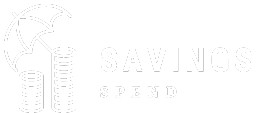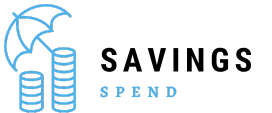Introduction to Apple Pencil
What is Apple Pencil?
How to connect apple pencil to ipad? The Apple Pencil is a stylus designed for use with certain iPad models, allowing users to write, draw, and navigate with precision. It offers a natural and responsive writing experience, making it ideal for artists, designers, and anyone who enjoys digital note-taking.
Benefits of Using Apple Pencil with iPad
Enhanced Precision: Apple Pencil provides a level of accuracy that is perfect for detailed work.
Natural Feel: The pencil mimics the feel of writing on paper, making it a great tool for note-taking and sketching.
Pressure Sensitivity: The Apple Pencil detects the pressure and tilt of your strokes, allowing for a range of effects and styles in drawing and writing.
Seamless Integration: It integrates smoothly with various apps designed for drawing and note-taking.
Types of Apple Pencils
Apple Pencil (1st Generation)
The 1st Generation Apple Pencil was introduced alongside the iPad Pro in 2015. It features a Lightning connector hidden under a cap at the end of the pencil.
Apple Pencil (2nd Generation)
The 2nd Generation Apple Pencil, released in 2018, features a more streamlined design with no visible connectors. It attaches magnetically to the side of the iPad for pairing and charging.
Compatibility Check
How to connect apple pencil to ipad: Before you start the connection process, it’s important to ensure that your iPad is compatible with your Apple Pencil.
iPad Models Compatible with Apple Pencil (1st Generation)
iPad Pro (9.7-inch, 12.9-inch 1st Generation)
iPad (6th Generation)
iPad (7th Generation)
iPad (8th Generation)
iPad (9th Generation)
iPad Models Compatible with Apple Pencil (2nd Generation)
iPad Pro (11-inch 1st and 2nd Generation)
iPad Pro (12.9-inch 3rd and 4th Generation)
iPad Air (4th Generation)
iPad Mini (6th Generation)
How to Connect Apple Pencil (1st Generation)
Preparing Your iPad and Apple Pencil
Check Battery Level: Ensure your iPad is charged.
Remove the Cap: The Apple Pencil (1st Generation) has a removable cap that covers the Lightning connector.
Connecting the Apple Pencil to iPad
Plug in the Apple Pencil: Insert the Lightning connector of the Apple Pencil into the Lightning port on your iPad.
Pair the Device: A pairing request will appear on the screen. Tap “Pair” to connect the Apple Pencil to your iPad.
Complete the Setup: Once paired, the Apple Pencil is ready to use.
Charging Your Apple Pencil
Direct Charging: Plug the Apple Pencil into the Lightning port of the iPad. The pencil will charge while connected.
Using the Adapter: You can also use the Lightning adapter included with the Apple Pencil to charge it using a Lightning cable.
How to Connect Apple Pencil (2nd Generation)
Preparing Your iPad and Apple Pencil
Ensure Compatibility: How to connect apple pencil to ipad: Check that your iPad supports the Apple Pencil (2nd Generation).
Clean the iPad: Ensure the magnetic charging area on your iPad is clean.
Connecting the Apple Pencil to iPad
Align the Pencil: Place the Apple Pencil (2nd Generation) on the magnetic charging area on the side of the iPad.
Pair Automatically: The pencil will automatically pair with your iPad when it attaches to the magnet.
Verify Connection: A prompt may appear on the screen confirming that the Apple Pencil is connected.
Charging Your Apple Pencil
Magnetic Charging: The Apple Pencil (2nd Generation) charges wirelessly while attached to the magnetic strip on the side of the iPad.
Using Your Apple Pencil
Basic Functions and Features
Drawing and Writing: Use the pencil to draw and write with precision.
Navigating: Navigate through apps and scroll with ease.
Handwriting Recognition: Convert handwritten notes to text in compatible apps.
Customizing Apple Pencil Settings
Adjusting Sensitivity: Some apps allow you to adjust pressure sensitivity and other settings.
Changing Tools: In drawing apps, switch between different brushes and tools with the Apple Pencil.
Troubleshooting Connection Issues
Apple Pencil Not Connecting
Check Compatibility: Ensure your iPad model is compatible with your Apple Pencil.
Restart iPad: Try restarting your iPad and then attempt to reconnect the Apple Pencil.
Check Bluetooth: Make sure Bluetooth is enabled on your iPad.
Apple Pencil Not Charging
Check Connection: How to connect apple pencil to ipad: For the 1st Generation, ensure the Lightning connector is securely plugged in. For the 2nd Generation, make sure the pencil is properly attached to the magnetic charger.
Inspect for Damage: Look for any damage to the pencil or charging port.
Apple Pencil Not Working Properly
Update iPad: Ensure your iPad is running the latest version of iOS.
Reset Apple Pencil: For the 1st Generation, try unpairing and re-pairing. For the 2nd Generation, remove and reattach the pencil.
Maintenance and Care
Cleaning Your Apple Pencil
Wipe Regularly: Use a soft, dry cloth to clean the Apple Pencil.
Avoid Harsh Chemicals: Do not use abrasive cleaners or solvents.
Storing Your Apple Pencil
Use a Case: Store the Apple Pencil in a case or pouch to prevent damage.
Keep It Dry: Avoid exposing the pencil to moisture.
Conclusion
How to connect apple pencil to ipad? Connecting your Apple Pencil to your iPad opens up a world of possibilities for creativity and productivity. By following the steps outlined in this guide, you can ensure a smooth and hassle-free setup, allowing you to focus on what matters most: enjoying the enhanced functionality that the Apple Pencil brings to your iPad. Whether you’re sketching, taking notes, or navigating your device, the Apple Pencil is a powerful tool that can elevate your digital experience.
Frequently Asked Questions
Q:1 How do I know if my iPad is compatible with Apple Pencil?
A:1 To check compatibility, refer to the following lists:
Apple Pencil (1st Generation): Compatible with iPad models including the iPad Pro (9.7-inch, 12.9-inch 1st Generation), iPad (6th, 7th, 8th, and 9th Generation).
Apple Pencil (2nd Generation): Compatible with iPad Pro (11-inch 1st and 2nd Generation), iPad Pro (12.9-inch 3rd and 4th Generation), iPad Air (4th Generation), and iPad Mini (6th Generation).
For the most accurate information, check Apple’s official website or the iPad’s technical specifications.
Q:2 Can I use Apple Pencil with any iPad model?
A:2 No, Apple Pencil is only compatible with certain iPad models. The 1st Generation Apple Pencil works with older iPad models, while the 2nd Generation is designed for newer iPads with magnetic charging support. Always verify your iPad model’s compatibility before purchasing an Apple Pencil.
Q:3 How do I connect the Apple Pencil (1st Generation) to my iPad?
A:3 Remove the Cap: The Apple Pencil (1st Generation) has a cap that covers the Lightning connector.
Plug In: Insert the Lightning connector into the iPad’s Lightning port.
Pair: A pairing prompt will appear on the screen. Tap “Pair” to complete the connection.
Q:4 How do I connect the Apple Pencil (2nd Generation) to my iPad?
A:4 Align the Pencil: Place the Apple Pencil (2nd Generation) on the magnetic charging area on the side of the iPad.
Pair Automatically: The pencil will automatically pair with your iPad when it attaches magnetically.
Q:5 What should I do if my Apple Pencil is not connecting?
A:5 Check Compatibility: Ensure your iPad model is compatible with your Apple Pencil.
Restart iPad: Try restarting your iPad and attempt to reconnect the pencil.
Check Bluetooth: Make sure Bluetooth is enabled on your iPad.
Q:6 Why is my Apple Pencil not charging?
A:6 Apple Pencil (1st Generation): Ensure the Lightning connector is securely plugged into the iPad or use the Lightning adapter with a cable.
Apple Pencil (2nd Generation): Make sure the pencil is properly attached to the magnetic charging area on the iPad.
Q:7 How can I clean my Apple Pencil?
A:7 Wipe Regularly: Use a soft, dry cloth to clean the Apple Pencil.
Avoid Chemicals: Do not use harsh chemicals or solvents, as they can damage the pencil.
Q:8 Can I use my Apple Pencil while it’s charging?
A:8 For the Apple Pencil (1st Generation), you can use it while it’s connected to the iPad for charging. For the Apple Pencil (2nd Generation), you should remove it from the magnetic charging area if you want to use it.
Q:9 How do I reset my Apple Pencil?
A:9 Apple Pencil (1st Generation): Unpair the Apple Pencil from your iPad in the Bluetooth settings, then reconnect it.
Apple Pencil (2nd Generation): Remove the pencil from the magnetic charging area, then reattach it to reconnect.
Q:10 What should I do if my Apple Pencil stops working?
A:10 Update iPad: Ensure your iPad is running the latest version of iOS.
Check for Damage: Inspect the pencil and iPad for any signs of physical damage.
Re-pair the Pencil: Try unpairing and then re-pairing the Apple Pencil.
See More